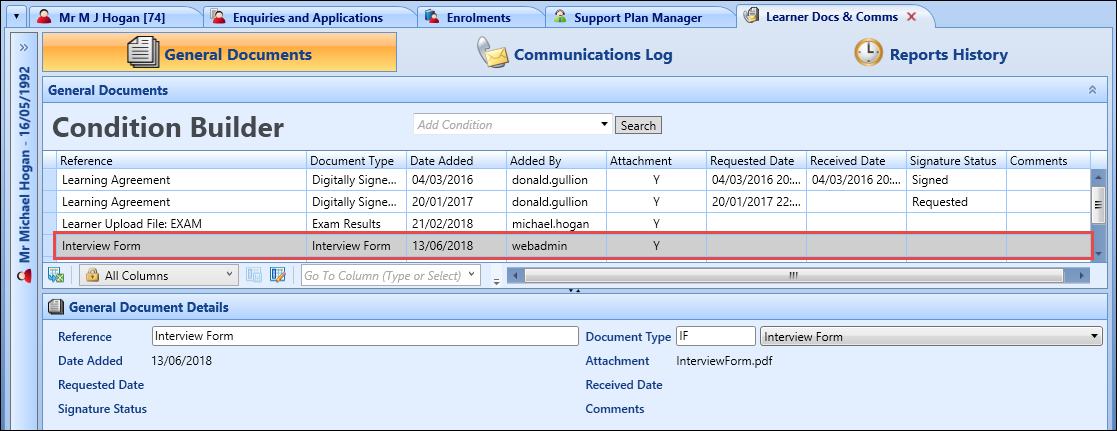You can add documents in support of the learner’s application providing that the document type is ‘Application’ in the applications module. Document type records are maintained in Reference Data.
To manage application documents, you can:
To add an application document for the current learner:
- Select the required application in the Applications grid.
-
Click the Add Document button on the Enquiries and Applications ribbon.
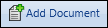
The General Documents window is displayed.
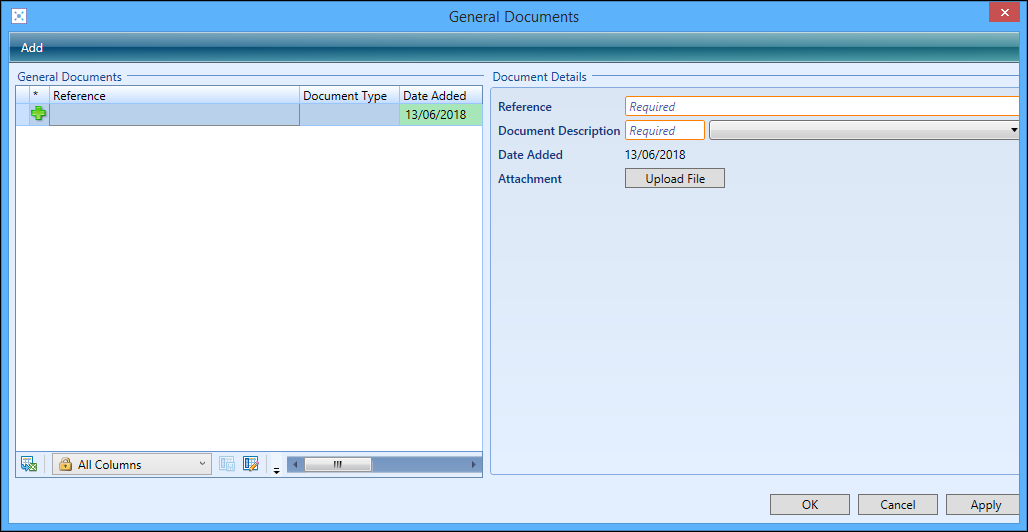
- Click the Add button at the top of the window.
-
Enter the required details in the Document Details section.
The fields in the Document Details section are described in the following table.
| This field | Holds this information... |
|---|---|
| Reference | The reference number of the document record. |
| Document Description |
The document type. Select from the drop-down list. Only the application document types are available to select. |
| Date Added | The date the document record was added (read-only). This defaults to the current system date. |
| Attachment | Click the Upload File button to display the Open window, where you can select the required document file to upload. |
-
Do one of the following:
- Click Apply to save the document record and keep the General Documents window open
- Click OK to save the document record and close the General Documents window
You can view the application documents for a learner on the General Documents tab in the Documents and Communications module, providing that you have the EBS4LearnerComms licence.
To open the Documents and Communications module:
-
Click the Learner Docs & Comms tab

-
Click the Go To button on the Enquiries and Applications ribbon and select the Documents & Communications option
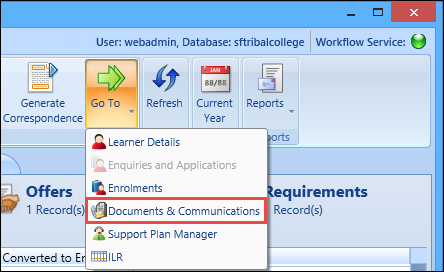
This will open the Documents & Communications module and display the General Documents tab by default, where any application documents can be viewed by double-clicking the document record in the grid.